Zoom PC
The Zoom app is one of the most successful and widely used group video conferencing services; since it allows to support up to 100 participants for free. Meeting sessions using Zoom for desktop provides the user with an excellent experience thanks to its many advantages and features:
- Integrated HD video and audio.
- Recordings and transcripts.
- Optimized use of the calendar.
- Enable Voting and Q&A (questions and answers).
Download Zoom Cloud Meetings | 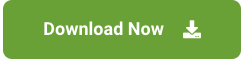 |
How to join a Zoom meeting from PC
The meeting host will provide you with a meeting invitation link, which you can send by WhatsApp or by email. In it you will find the necessary information for the meeting, including a link that contains a number that identifies the
conference.
By clicking on this link and if it is the first time that Zoom has been used in the PC, access the Zoom download page to download the application at the bottom left, by clicking on “Run”. Right after, a security warning window may open, if so, they must be accepted.
Once the installation is finished or if it had not been necessary because you already have Zoom installed, a new window opens to identify yourself in the meeting with the text “enter your name” and a text field with the title “Your name”. It is important, since the name indicated in this field will be the one that shows Zoom into the list of meeting participants. Include a box just below check that if checked, it allows saving the name provided for future meetings.
Once the information has been entered, “Enter” will be selected. At this time, depending on our team, a series may be displayed windows with the following messages.
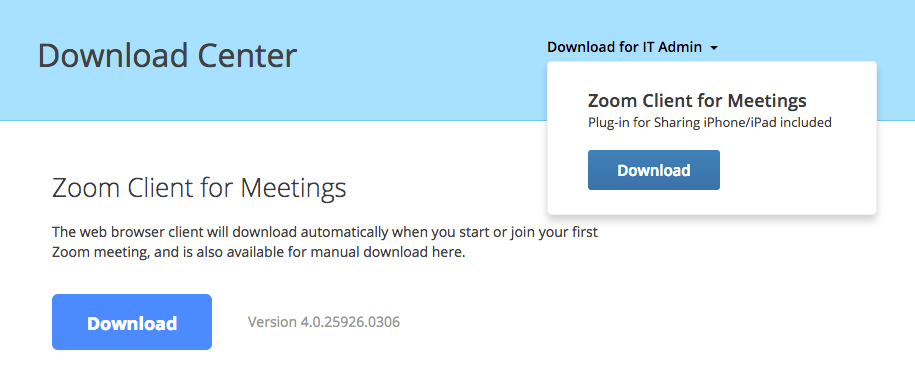
A first message indicating that you must accept the terms of service and the privacy policy, select “I agree”.
A new message with the title “What audio option do you want to enter the meeting ”will be used to determine the audio options.
I know will select the option that is shown by default “Enter the audio by computer ”, so we will use the microphone and speakers of the device sound from the PC. Optionally and just below we have a name button “Test the computer audio” that we can use if we had several sound or camera devices such as USB headsets, cameras Additional USB, etc. to select the appropriate one.
From this moment on, and once the Zoom application has been downloaded and installed on your PC, you will be able to enjoy an excellent connection for the meeting.
Before you go ahead and download the Zoom app on your phones or computers, you should know that there are a few privacy concerns around this app. If you are about to use Zoom, it’s better you use it from a browser on your computer, rather than using the service via the app. The Web version has fewer features but is better to protect your privacy. First, let’s talk about this app and where it is available.
