Garry´s Mod Guide – tricks and tips for newcomer
Welcome to our Garry’s Mod guide for beginners. Garry’s Mod, often abbreviated as “GMod”, is a first person sandbox where you can load a world (map), and build many crazy gadgets, explore different scenarios and fight against other players or monsters. (Like zombies, evil alien soldiers, extraterrestrial insects etc.)
This guide will give you the basics of how to play the game, what to do, and also some useful tips with things that you might miss. To begin, keep in mind that we assume that you have never played or very rarely, so if you are an expert looking for super specialized tricks, we already anticipate that it is not for you.
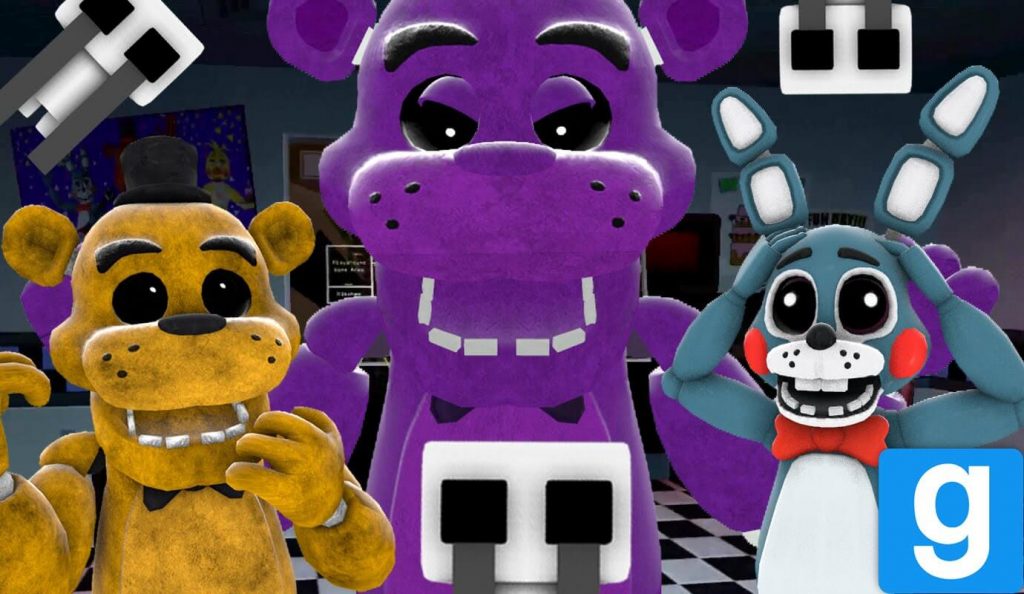
Garry’s Mod Guide – first steps of Gary’s Mod
When you start playing the first thing that will appear is a greeting with a menu. We recommend that you first see the graphics settings by clicking on “Options”, then on the “Video” tab, and then on “Advanced”. This is a fairly technical issue, and you could end up loading the game’s performance if you incorrectly make changes to the settings.
Basic game controls

The default keys are the following:
- Keys W, A, S and D – Move from one place to another
- Move the mouse – look around / aim (When you press W, you move in the direction you are looking)
- Left mouse button – gadget / tool
- Right mouse button – Varies according to the instrument you are holding
- R key – Reload weapon / varied actions, depending on the tool to which the tool gun is configured.
- Q key – Open the menu. The menu closes when you release the Q key! If you press F1, you will activate the menu
- V key – “No-Clip” button. It allows you to fly around the level
- Scroll key to the left – Sprint (move faster) / increase the flight speed when “No-Clip” is activated.
- Left Control (Ctrl) – Crouching (You move more slowly) / decreases the flight speed when “No-Clip” is activated.
- F key – Flashlight (illuminates the area in front of you, but can slow down the game when it is on due to its dynamic lighting function)
That’s all you need to know to get started with the Garry’s Mod. You can see the rest of the controls by opening the Options menu and clicking on the “Controls” tab, or simply by exploring the game yourself and learning along the way.
