Create a multiplayer game in Minecraft
Minecraft is a game of construction, adventure and survival in an infinite world. Many things can happen to you in a game, so it’s best to enjoy it with other people. To play between several friends to Minecraft, you will need to mount a server that creates the game, something that in this title is not as easy as you would expect. To make things easier for you, we have prepared a brief guide with what you have to do step by step to set up your Minecraft cooperative game.
The first thing you should do is download the Minecraft server program, this small executable launches the multiplayer server, so it is essential to play in company.
Run and configure the server
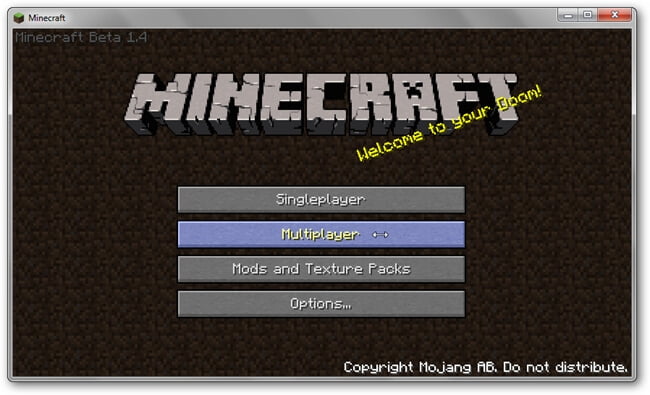
When you run the Minecraft Server EXE for the first time, you will see that the necessary documents will be generated in your same folder to configure a multiplayer game by default. Among these files there are some that you will be interested in modifying:
admins.txt: a flat text files in which are the names of the players -each in a line- that can execute administrator commands through the console that is activated with the T key.
ops.txt: another file in which the names of the players with operator privileges go, that is, they can destroy and place blocks, among other things.
server.properties: this last file is specific to the server on which you are going to play. Open it with the Notepad as if it were a TXT (see image) and you will see a series of parameters that modify the characteristics of the game. For example, “alow-nether” allows you to operate the portals to the infernal dimension; “Spawn-animals” let you play with animals in the game; “Pvp” enables friend fire, etc. Remember to type true or false depending on whether or not you want to activate each option.
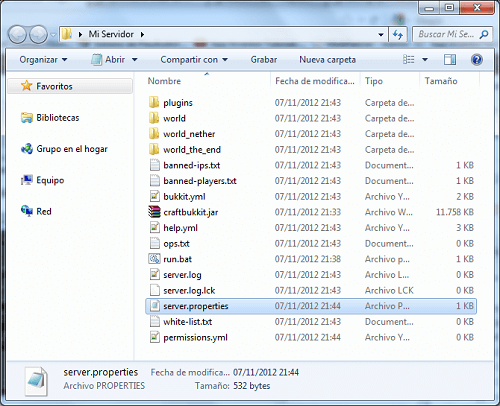
Check the firewall settings
As with almost all online games, before starting the server you need to open the port through which other players connect. In this case, it is 25565. You can do it with the Simple Port Forwarding application; We teach you how to do it in this article.

Connect with the server
The next step is to enter the game and start the game. To do this, without closing the server program, open the Minecraft executable and access the Multiplayer option. Remember that to play this game you need a login that certifies you as a paid user.
Once inside, enter the Direct Connect option and enter the IP of the device. The other players must also enter this address in the same section. Here there are two possibilities: that the game is on a local network or that it is on the Internet; Depending on one or another option, you must enter your internal (starting with 192.168 …) or external IP.
¡Try playing Minecraft with your friends and tell us your experiences!
